-
 Note: For the first time using NOLO USB mode with PC VR, please complete the software and hardware configuration. Once iVRy setting is completed or the first-time configuration is done, and the phone is connecting to the PC via USB cable, please skip to Step 4.
Note: For the first time using NOLO USB mode with PC VR, please complete the software and hardware configuration. Once iVRy setting is completed or the first-time configuration is done, and the phone is connecting to the PC via USB cable, please skip to Step 4. -
Step 1: Preparation
1. Learn about the NOLO CV1 buttons settings – please refer to the following picture.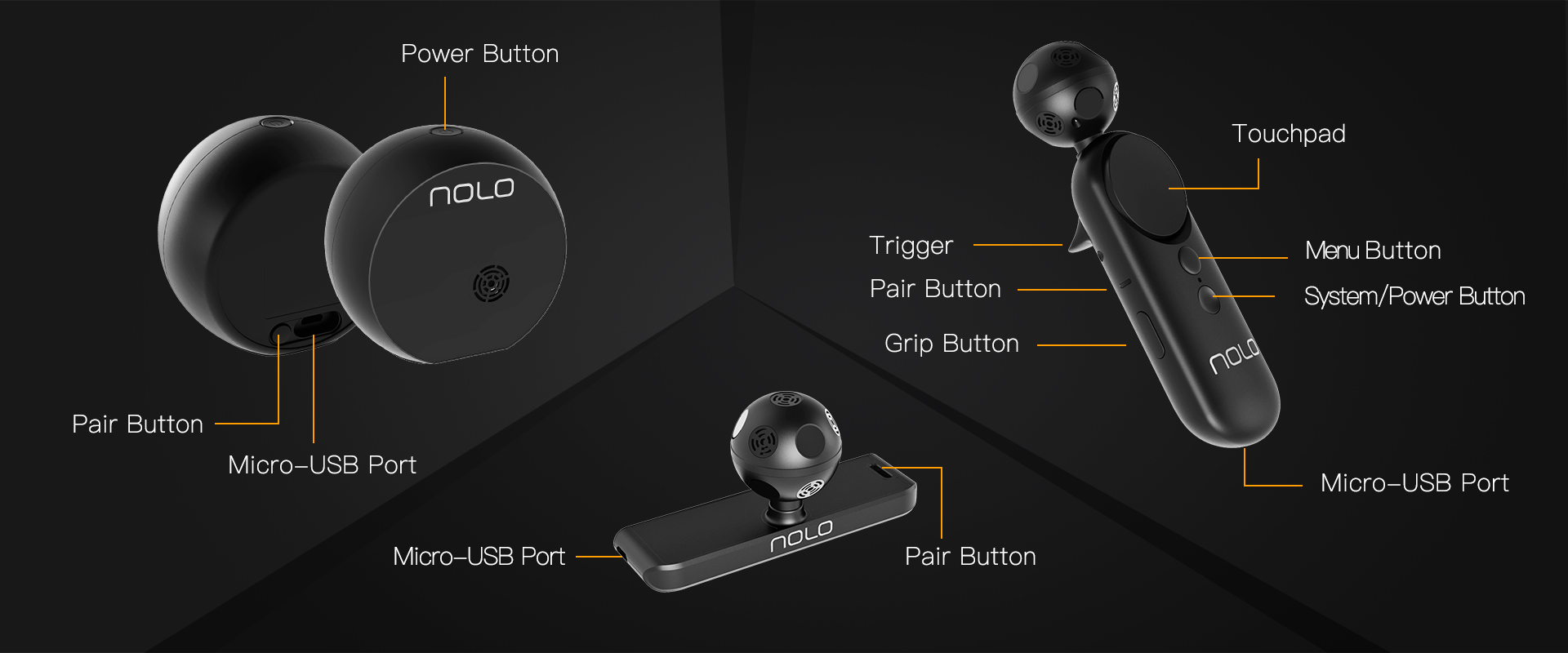
-
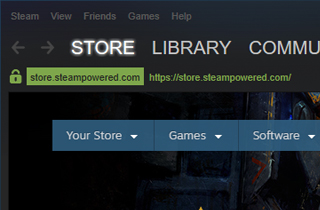 2. Related software: Steam – Download and install Steam and Steam VR software on PC. Purchase and install the VR games you like. iTunes & iVRy – Install iTunes on PC to connect with the iPhone. Download and install “iVRy SteamVR HMD Device Driver” from NOLO official website: https://www.nolovr.com/getstartedDownload and install iVRy mobile version in App Store.
2. Related software: Steam – Download and install Steam and Steam VR software on PC. Purchase and install the VR games you like. iTunes & iVRy – Install iTunes on PC to connect with the iPhone. Download and install “iVRy SteamVR HMD Device Driver” from NOLO official website: https://www.nolovr.com/getstartedDownload and install iVRy mobile version in App Store. -
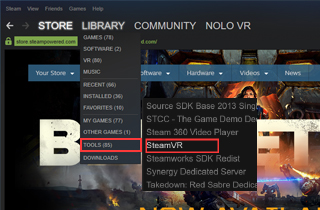 3. Download Steam & SteamVR Steam – Download Steam platform from Steam official website :http://store.steampowered.com/SteamVR – Click “Library”, then select “Tools”, then search for “SteamVR” and install.
3. Download Steam & SteamVR Steam – Download Steam platform from Steam official website :http://store.steampowered.com/SteamVR – Click “Library”, then select “Tools”, then search for “SteamVR” and install. -
 Step 2: Start With NOLO Assistant
Step 2: Start With NOLO Assistant
1. Select your device as “Cardboard” in NOLO Assistant, then select the connection mode as “ iOS USB”. -
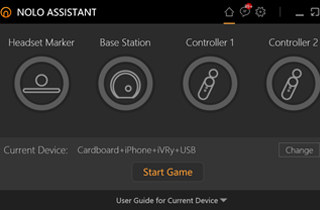 2. Please connect the iPhone to the PC via USB cable. Run iVRy on the iPhone, then click “Start Game”, NOLO Assistant will turn to Mini mode automatically.
2. Please connect the iPhone to the PC via USB cable. Run iVRy on the iPhone, then click “Start Game”, NOLO Assistant will turn to Mini mode automatically. -
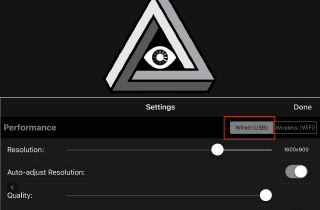 Step 3: iVRy Settings
Step 3: iVRy Settings
1. Run iVRy on the iPhone, click the settings icon in the middle, select Wired (USB), then connect the iPhone to PC via USB cable. -
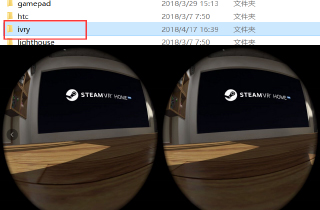 2. Please ensure that iVRy is the only third-party driver in the Steam folder “\Steam\steamapps\common\SteamVR\drivers”. Then launch SteamVR. If iVRy is successfully connected, SteamVR Home will be displayed on the iPhone. Then insert the iPhone into the headset.
2. Please ensure that iVRy is the only third-party driver in the Steam folder “\Steam\steamapps\common\SteamVR\drivers”. Then launch SteamVR. If iVRy is successfully connected, SteamVR Home will be displayed on the iPhone. Then insert the iPhone into the headset. -
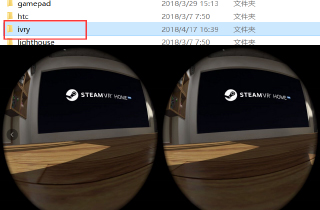 3. After launching SteamVR, please follow the Steam room setup guide to complete the room setup if it has not been done before. Next, let’s move to the hardware configuration.
3. After launching SteamVR, please follow the Steam room setup guide to complete the room setup if it has not been done before. Next, let’s move to the hardware configuration. -
 Step 4: Hardware Configuration
Step 4: Hardware Configuration
1、开Turn on the Base Station: Place the Base Station horizontally on the outer edge of a stable and flat surface. Do not move the Base Station while playing.
2、Turn on the Controllers: The LED lights on the Controllers should be solid green. -
 3. Connect the Headset Marker to the iPhone:
3. Connect the Headset Marker to the iPhone:
i. Attach the Headset Marker mount in the middle on top of the headset.
ii. Then insert the Headset Marker onto the mount.
iii. Connect the Headset Marker to the PC with the 4-meter SteamVR USB cable. -
 4. Height Calibration:
4. Height Calibration:
i. Place the headset (with the Headset Marker mounted) on the floor directly facing the Base Station; the distance between the Base Station and the headset should be at least 2m (with no block in the middle).
ii. Press the pair button on the Headset Marker, the height calibration will be finished automatically. -
 5. Reference Direction Calibration:
5. Reference Direction Calibration:
i. Keep the Headset Marker and the Controllers directly pointing to the Base Station.
ii. Double-click the system button on each Controller to calibrate the reference direction. -
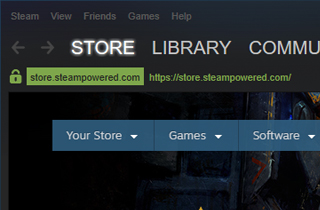 6. Setup is now complete! Welcome to the exciting and joyful VR world!
6. Setup is now complete! Welcome to the exciting and joyful VR world!